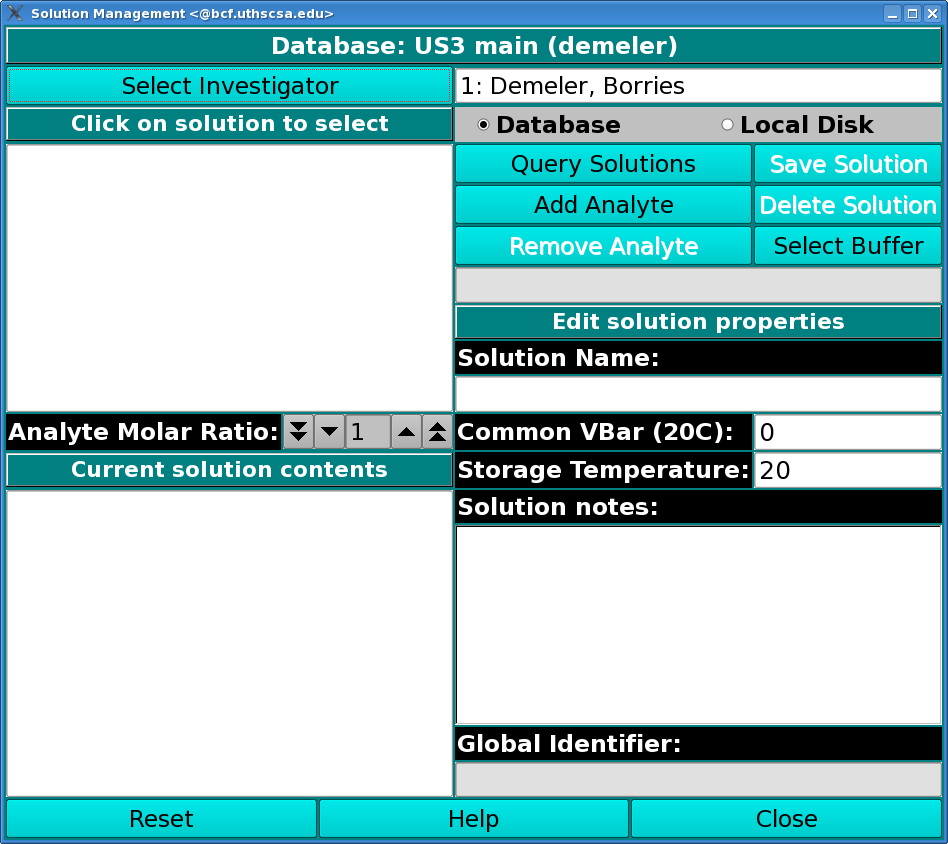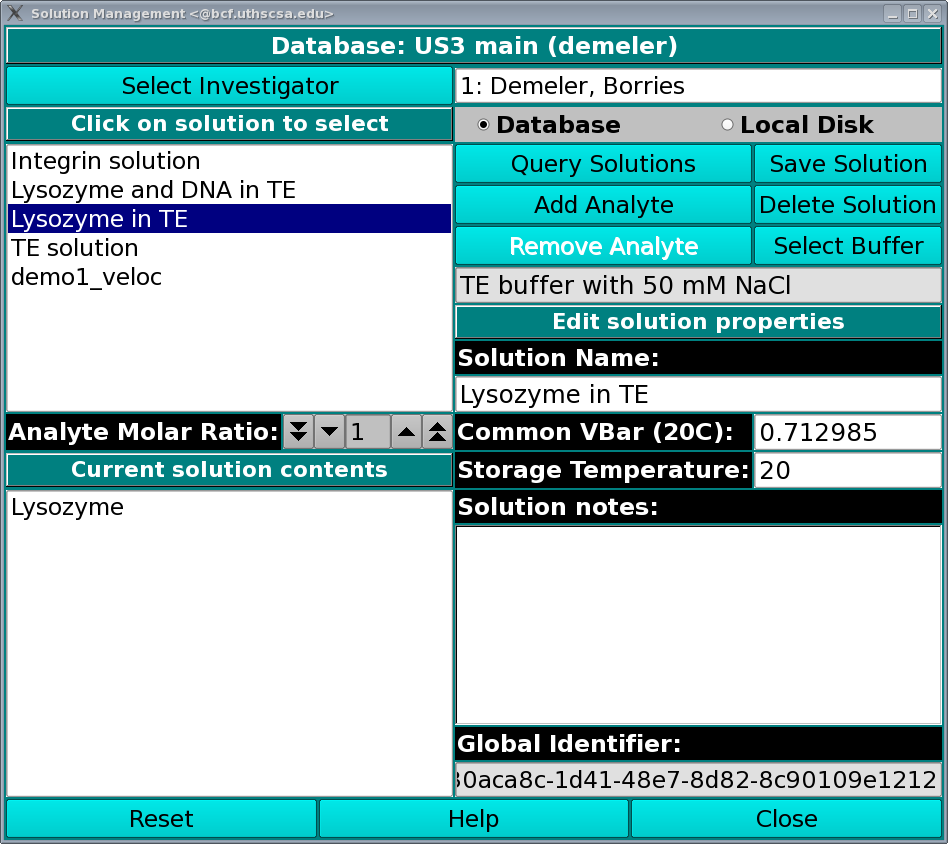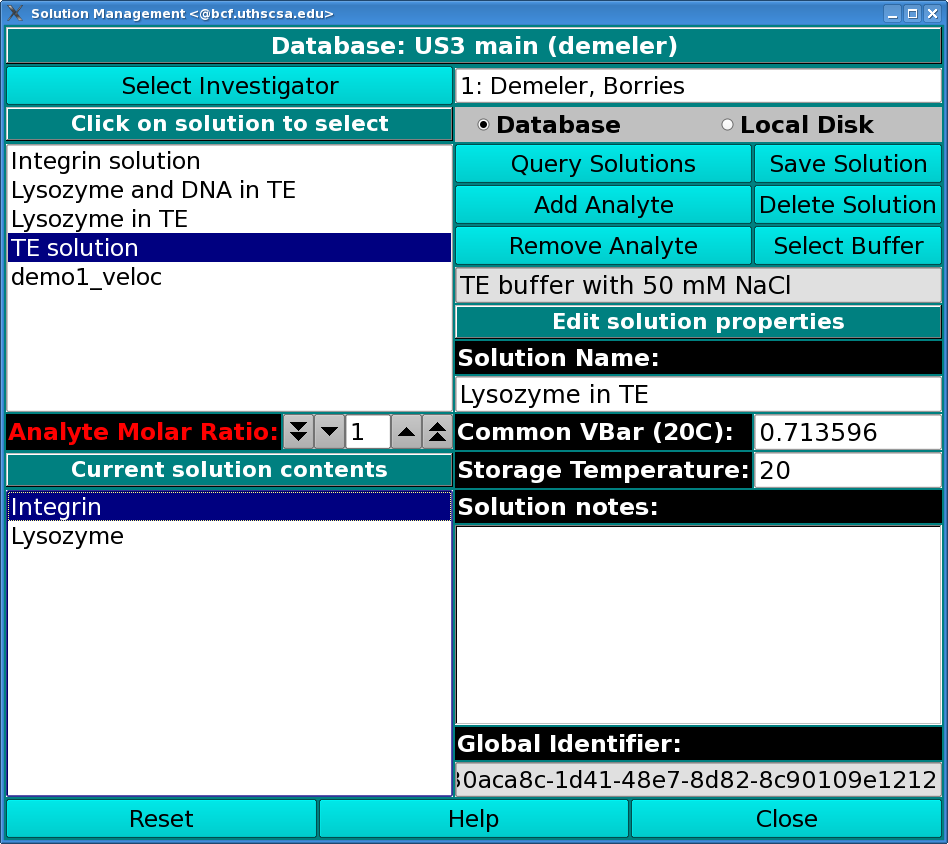[% INCLUDE header.us3
title = 'UltraScan III Solution Window'
%]
Manage Solution Information:
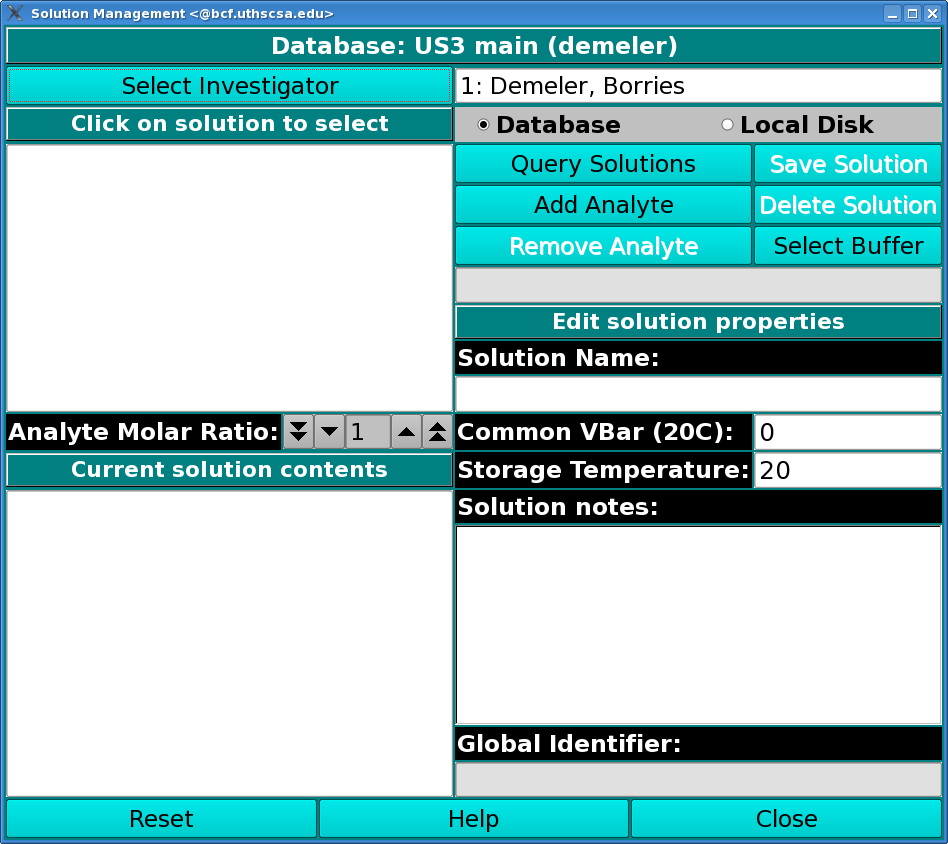
Using this window, you can manage solution information on your local
disk or in the current database. You must be identified as the
investigator to delete or update a solution description in the database.
To load solution information into the current window, first select
the Use Database or the Use Local Disk radio button. Then click the
Query Solutions button.
To display information about a single solution, click on the solution
name listed in the click on solution to select widget. Edit the Solution
Name, Common VBar, Storage Temperature, or Solution notes by editing
the appropriate box in the lower right-hand part of the window. Click
on the Save Solution button to save any changes.
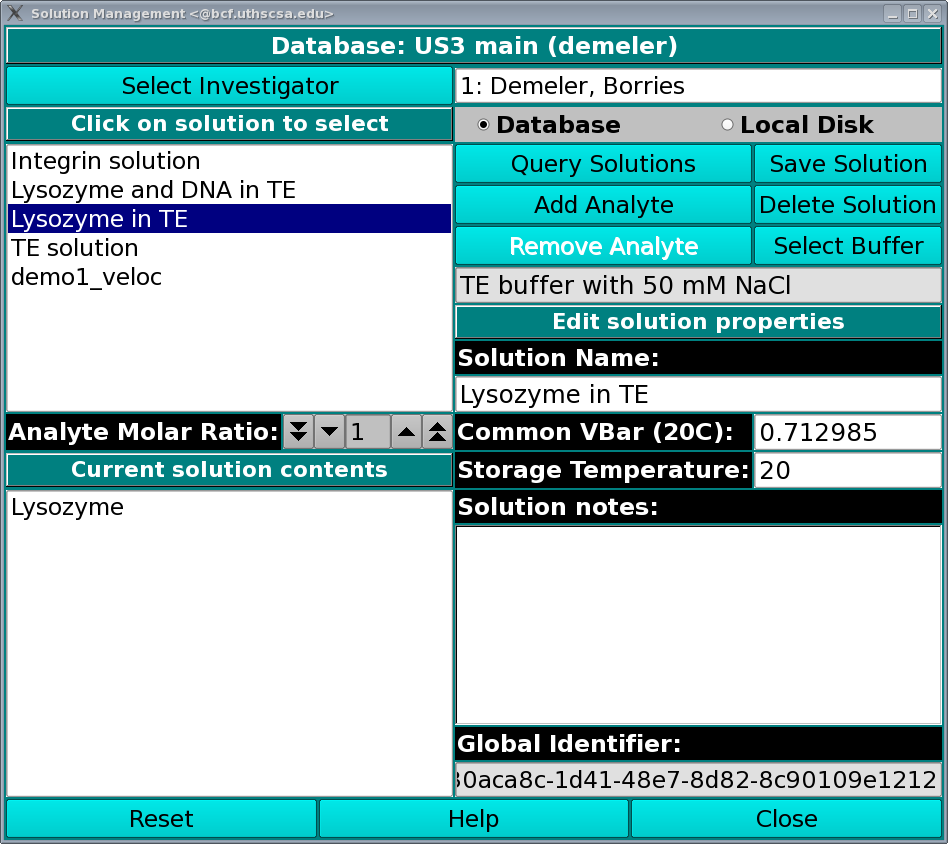
To add or change a component to the current solution, click on the
Add Analyte button and create or select a new solution component. Select
the new component in the Current solution contents widget and edit the
Analyte Molar Ratio control to indicate the relative concentration of the
new component.
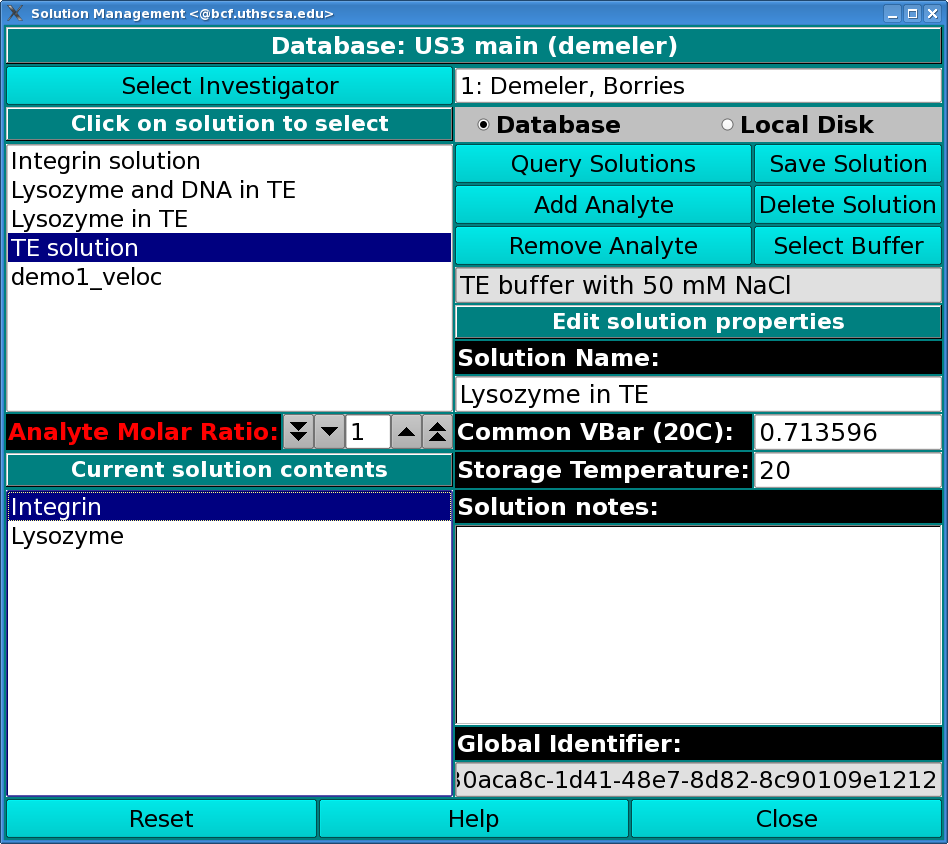
To remove a component of the current solution, select the appropriate
component in the Current solution contents widget and then click the
Remove Analyte button.
To identify the buffer used in this solution, click on the Select
Buffer button.
After making the appropriate changes, be sure to click the Save
Solution button to save your changes.
Dialog Items:
- Click on solution to select After clicking on the Query Solutions
button, this widget will contain a list of solutions available in the current
location (database or local disk). Click on a solution in the widget
to select.
- Analyte Molar Ratio Once a solution has been selected and a
solution contents item (analyte) has been chosen, use this to enter the
comparative amount of that analyte that is in the solution.
- Current solution contents A list of analytes contained in the
solution. Click on the Add Analyte button to add another component, or
click on the Remove Analyte button to remove the selected component.
- Use Database Check to select read or write of the solution
definition to or from the database.
- Use Local Disk Check to select read or write of the solution
definition to or from the hard disk.
- Query Solutions This button initiates a read of solution
definitions and population of the solution list widget.
- Save Solution Saves the current solution definition to the hard
disk or database.
- Add Analyte Initiates a dialog to create or add an existing
analyte to the current solution definition in the database or on the
hard disk.
- Delete Solution Deletes the current solution from the database
or hard disk.
- Remove Analyte Removes the analyte currently selected in the
current solution contents list widget from the solution definition.
- Select Buffer Initiates a dialog to create or select an existing
buffer to the current solution definition in the database or on the
hard disk.
- Solution Name The name of the solution currently selected in
the Click on solution to select list widget, or a new name when creating
a new solution definition in the database or on the hard disk.
- Common VBar (20C) The common vbar at a temperature of 20 degrees C.
- Storage Temperature The average temperature of all the runs.
- Solution notes User editable notes about the currently selected
solution.
- Global Identifier Read-only global identifier of the
solution.
- Reset Reset all solution values to default setting.
- Help Show this documentation.
- Close Close the dialog and possibly return solution selections
to the caller.
[% INCLUDE footer.us3 %]
 Manual
Manual
 Manual
Manual